Microsoft Word
Original price was: ₹21,081.₹16,519Current price is: ₹16,519. Inclusive of all taxes
What is Microsoft Word?
Microsoft Word, a leading word processing application, empowers users to create, edit, and enhance documents with unparalleled ease Launched by Microsoft, Word offers a versatile platform for crafting professional documents, from letters and reports to resumes and newsletters Its intuitive interface, robust editing tools, and collaborative features make it an indispensable tool for individuals and businesses alike, ensuring efficient and polished document creation in a user-friendly environment
What Vikrant Academy® offers with Live Classes?
We offer 45 hours Microsoft® Word course which include full lessons with real time learning project that will increase your work productivity by 10X.
Course Duration: 90 Days
No. of Hours: 45
Product Description
- Installing the program
- Free Font Download
- Free Learning Project
Starting with Font
- A Knowledge of Fonts
- Describing text
- Understanding text attributes
- Selecting the proper typeface
- Font Control
- Exploring the Font group
- Using the Font dialog box
- Choosing fonts with a theme
- Changing the default font
- Typography Control
- Changing text scale
- Setting character spacing
- Adding kerning and ligatures
- Adjusting text position
- Text Effects Strange and Wonderful
- Accessing the Format Text Effects pane
- Changing text fill
- Setting a text outline
- Adding a text shadow
- Configuring text reflection and glow
- Creating hidden text
- Find and Replace Text Formatting
Paragraph Layout
- A Typical Paragraph
- Understanding paragraph formatting
- Finding paragraph control in Word
- Working with the Ruler
- Pure Paragraph Formatting
- Using justification
- Working with paragraph indents
- Setting a first-line indent
- Creating a hanging indent
- Increasing space before or after a paragraph
- Adjusting line spacing
- Adding some shade
- Hyphenation
- Adding a manual hyphen
- Automatically hyphenating text
- Inserting an unbreakable hyphen
- Of Widows and Orphans
Tabs and Lists
- The Whole Tab Thing
- Understanding tab stops
- Setting tab stops on the Ruler
- Using the Tabs dialog box
- Viewing tab characters
- Tab Cookbook
- Building a hanging-indent list
- Building a double-tab hanging-indent list
- Creating a tabbed list
- Setting a Center tab stop
- Building a left-justified, right-justified list
- Building a back-to-back list
- Lining up values with a decimal tab
- Creating a leader tab list
- Adding a leader tab to an existing tab stop
- Building fill-in-the-blanks underlines
- Finding an excuse to use the Bar tab
- Numbered Lists
- Numbering paragraphs
- Adjusting numbering indents
- Skipping paragraph numbers
- Restarting numbered paragraphs
- Numbering paragraphs starting at a specific value
- Creating custom paragraph numbers
- Bulleted Lists
- The Multilevel List
Custom Tables
- Let’s Build a Table
- Creating a table, the original way
- Inserting a fresh, new table
- Converting tabs to a table
- Drawing a table
- Adding a quick table
- Table Editing
- Filling the table
- Selecting stuff in a table
- Inserting rows or columns
- Merging and splitting cells
- Setting the table size
- Adjusting row and column size
- Make the Table Less Obnoxious
- Adding a table heading
- Aligning text
- Setting text direction
- Setting gridlines
- Applying instant table formats
- Some Table Tricks
- Sorting a table
- Splitting a table between two pages
- Applying table math
- Adios, Table
- Removing a cell
- Deleting rows or columns
- Converting a table to text
- Deleting a table’s text
- Deleting a table
Custom Columns
- The Columns Philosophy
- Understanding columns
- Setting columns in Word
- More than One Column
- Creating -column text
- Applying full justification
- Adjusting the column gutter
- Using a column break
- Applying columns to part of a document
- Triple Columns — and More!
- Building a triple-column page
- Setting four or more columns
Page Control
- All about Page Formatting
- Finding the page formatting commands
- Choosing the paper size
- Creating envelopes
- Adding more than one page per sheet
- Changing orientation
- Setting the page margins
- Behold! A New Page!
- Adding a hard page break
- Inserting a blank page
- The Big Deal with Sections
- Understanding sections
- Creating a section break
- Removing a section break
Headers and Footers
- Headers, Headings, Footers, Footings
- Quick-Slap a Header or Footer
- Your Very Own Headers and Footers
- Creating a header
- Switching between the header and footer
- Typing text in a header
- Adding page numbers
- Placing objects in the header
- Resetting the header position
- Removing a header
- When Headers and Footers Change
- Working with headers in sections
- Creating odd and even headers
- Page Numbering Galore
- Adding an instant page number
- Restarting page numbering
- Choosing another page number style
Style Methods and Madness
- The World of Styles
- Understanding style types
- Finding Word’s style commands
- Applying a style
- Unapplying a style
- A New Style
- Formatting text and then creating a style
- Making a style from scratch
- Modifying a style
- Setting the next style
- Creating a heading style
- Style Management
- Selecting instances of a style
- Deleting a style
- Stealing a style from another document
The Tao of Templates
- Template
- Understanding templates
- Starting a new document
- Choosing an online template
- Using one of your own templates
- Make Your Own Template
- Building a custom template
- Modifying a template
- Updating template documents
- Template Management
- Finding the templates
- Reassigning templates
Text and Graphics Layout
- Where Text and Objects Meet
- Finding things to insert into a document
- Mixing text and objects
- Layout Choices
- Setting layout options
- Using the Inline option
- Wrapping text around an object
- Editing the wrap points
- Setting the image’s position
- Floating an object in front of or behind text
- Aligning objects on a page
Drawing Objects
- Shapes and Such
- Inserting a drawing object
- Drawing a freeform shape
- Changing the object’s position
- Resizing the shape
- Rotating the shape
- Setting the objects’ colors, line styles, and effects
- Editing a shape
- Shapes in Groups
- Arranging shapes in front or behind
- Aligning shapes
- Grouping multiple shapes
- Using the drawing canvas
- Text and Graphics in Boxes
- Inserting a text box
- Converting a shape into a text box
- Linking text boxes
- Adding a picture to a shape
Pictures and Illustrations
- One Thousand Words
- Adding an image
- Copying and pasting an image
- Adding an image from the web
- Replacing an image
- Removing a picture
- Image Adjustment
- Cropping an image
- Removing the background
- Making corrections
- Adjusting the image’s color
- Adding artistic effects
- Restoring an image (removing effects)
- Picture Frame Formatting
- Selecting a picture style
- Adding a border
- Applying a frame effect
- Caption That Picture
Insert Objects Weird and Amazing
- Objects Beyond Mere Mortal Text
- Having fun with WordArt
- Adding SmartArt
- Inserting a whole other Word document
- Summing up equations
- Putting a video in your document
- Where Word Meets Excel
- Pasting part of an Excel worksheet into a document
- Copying and linking a worksheet
- Opening an Excel worksheet inside of Word
- Whipping up a chart
Beyond Routine Documents
- Cover Pages
- Selecting a preset cover page
- Designing your own cover page
- Resetting the page number
- Centering a page from top to bottom
- Using text boxes for titles
- Word’s Phony Watermarks
- Adding a watermark
- Customizing the watermark
- Removing the watermark
- Printing background objects
- Document Tricks
- Writing a return address
- Adding page color
- Setting a page border
- Putting the filename in a header or footer
- Printing for three-ring binding
- Setting document properties
- Creating a digital signature object
Different Document Types and Printer Control
- Save Documents in Strange Formats
- Understanding document formats
- Saving a plain-text document
- Saving in the old Word document format
- Creating a PDF
- Saving an RTF document
- Open Documents from Strange Formats
- Recovering text from any old file
- Choosing a specific document format
- Reading a PDF
- Converting a document from Compatibility Mode
- Printer Tricks
- Printing a PDF
- Printing multiple copies
- Printing on both sides of a sheet of paper
- Printing more than one page per sheet
Collaboration and Sharing
- Here Are My Thoughts
- Highlighting text
- Inserting a comment
- Showing and hiding comments
- Reviewing comments
- Marking a comment as Done
- Deleting comments
- Look What They Did!
- Activating the Track Changes feature
- Disabling Track Changes
- Locking the changes
- Showing or hiding revisions
- Accepting or rejecting changes
- When Revision Marks Are Forgotten
- Online Collaboration
- Sending out invitations
- Working together on a document
- Ending collaboration
Word for Lawyers and WordPerfect Converts
- Line Numbers on the Page
- Adding line numbers
- Formatting line numbers
- Removing line numbers
- The Table of Authorities
- Marking citations
- Inserting the table of authorities
- Other Legal Considerations
- Setting a left-right block indent
- Redacting text
- Hello, WordPerfect User!
- Converting your WordPerfect documents
- Revealing the codes
- Understanding Word’s oddities
Tools for Every Author
- Behold! The Document Window
- Showing or hiding the Ribbon
- Going full-screen
- Setting the document view
- Adding useful panes
- Controlling the status bar
- Count Your Words
- Checking the word count
- Adding the word count to the status bar
- Inserting the current word count into your document
- Viewing readability statistics
- Document Proofing
- Disabling on-the-fly proofing
- Proofing your document manually
- Understanding the spell check icon
- Working with the dictionary
- Undoing an ignore proofing command
- Adjusting the grammar checking sensitivity
- Tools for a Wordsmith
- Choosing a better word
- Translating some text
- Ignoring a span of foreign text
From Brainstorm to Outline
- The Outline Thing
- Word’s Outline View
- Activating Outline view
- Exploring the Outlining tab
- Using heading styles
- Outline Construction
- Creating top-level topics
- Moving topics
- Demoting or promoting a topic
- Moving topics and subtopics together
- Adding narrative
- Outline Presentation
- Collapsing and expanding outline topics
- Printing the outline
- Using the navigation pane
Humongous Documents
- Write That Novel!
- Building one, long manuscript
- Writing one Lesson per document
- One Long Manuscript
- Bookmarking your text
- Visiting a bookmark
- Removing a bookmark
- Splitting the window
- Opening a second window
- The Master Document
- Creating the master document
- Working with the master document
Document References
- Table of Contents
- Understanding the TOC
- Inserting a TOC
- Updating the TOC
- Footnotes and Endnotes
- Adding a footnote
- Creating an endnote
- Reviewing notes
- Changing notes
- Setting note options
- Converting between footnotes and endnotes
- Citations and the Bibliography
- Creating citations
- Inserting existing citations
- Building the bibliography
- Automatic Captions
- Adding a caption
- Inserting a list of captions
- Cross-References
- Glossary
- Index
- Marking entries for the index
- Inserting the index
Updating the index
E-Book Publishing
- The eBook Process
- Writing the manuscript
- Formatting your eBook document
- Using pictures or graphics
- Creating hyperlinks
- Adding document references
- eBook Publishing Tips
- Titling your tome
- Generating a cover
- Finding a publisher
- Publishing with Kindle Direct Publishing
- Previewing the final eBook
- Setting the price
- Marketing your eBooks
AutoCorrect, AutoText, and AutoFormat
- Know Your Autos
- AutoCorrect the Boo-Boos
- Working with AutoCorrect capitalization settings
- Pretending that AutoCorrect is AutoText
- Undoing an AutoCorrect change
- Instant Typing with AutoText Building Blocks
- Creating an AutoText building block
- Reviewing building blocks
- AutoFormat As You Type
- Understanding AutoFormat options
- Undoing an AutoFormat change
The Big Macro Picture
- Behold the Developer Tab
- Word Macro
- Understanding macros
- Recording a macro
- Running a macro
- Deleting a macro
- Quick Macro Access
- Assigning a macro to a Quick Access toolbar button
- Creating a macro keyboard shortcut
- The Joys of Macro-Enabled Documents
- Saving macros with the current document
- Creating a macro-enabled template
- Macro Security
- Visiting the Trust Center
- Dealing with a macro-enabled document
More Macro Fun
- The VBA Editor
- Exploring the editor
- Reviewing macro code
- Editing a macro’s VBA code
- Dealing with a macro boo-boo
- Beyond Mortal Macros
- Processing an entire document
- Entering a command that you cannot type
- Exploring VBA references
Dynamic Templates with Content Controls
- The World of Content Controls
- Inserting a content control
- Changing the content control view
- Setting a content control’s properties
- Removing a content control
- Converting a content control to text
- Useful Content Controls
- Setting up a fill-in-the-blanks item
- Adding a multiline text field
- Inserting an image
- Selecting the date
- Building a drop-down list
Final Document Preparation and Protection
- Document Inspection
- Finding things you forget
- Using the Accessibility Checker
- Checking document compatibility
- Document Encryption and Password Protection
- Encrypting your document
- Removing encryption
- Restrict and Control Document Changes
- Setting text-editing restrictions
- Marking a document as “final”
- Document Recovery
- Activating automatic backup
- Viewing an older version of your document
- Searching for lost documents
Word and the Internet
- The Backstage
- Using the Backstage
- Removing a file from the Open Backstage
- Adding a storage place to the Backstage
- Summoning the traditional dialog boxes
- Disabling the Backstage
- Cloud Storage Options
- Understanding OneDrive
- Adding OneDrive to other devices
- Fixing OneDrive sync issues
- Exploring other cloud storage solutions
- Word and Office
- Obtaining Office
- Checking your Office subscription
- Word on the Web
Web Page Publishing
- Ode to Web Publishing
- Obtaining a web host
- Understanding web page production
- Examining a web page document
- Web Page Creation in Word
- Setting Web Layout view
- Formatting a document for the web
- Inserting a hyperlink
- Saving a web page document
Customize Word
- General Options and Settings
- Showing special characters
- Controlling text selection
- Setting text-pasting options
- Disabling annoying features
- Specifying the default document folder
- Word’s Appearance
- Showing the ruler
- Revealing the scrollbars
- Removing the Style Area view
- Moving the Quick Access toolbar
- Fun with the Quick Access Toolbar
- Configuring the toolbar
- Adding special commands to the toolbar
- Rearranging commands on the toolbar
- Separating command groups on the toolbar
- Removing commands
- Resetting the toolbar
- Build a Custom Tab on the Ribbon
- Creating a new tab
- Adding commands to a new tab
- Changing command and group names
- Building more groups
- Stealing another group from the Ribbon
- Keyboard Customization
- Assigning a keyboard shortcut to a command
- Setting a symbol’s shortcut key
- Unassigning a keyboard shortcut
Breaking Your Word
- Quick Problems and Solutions
- “What did I just do!”
- “I just saved my document, and now I can’t find it!”
- “This line just won’t go away!”
- “How can I get this extra page not to print!”
- The Document Needs a-Fixin’
- Opening a document in the proper format
- Opening a document for repair
- Reassigning the document’s template
- Extracting a fouled document’s text
- Word Repair and Recovery
- Running the Office Repair utility
- Fixing the Normal template
- Entering Startup mode
- Running Word in Safe Mode
Ten Fun Macros
- Message Pop-Ups
- Document Cleanup
- Double-Indent Paragraph
- Word Swap
- And/Or Word Swap
- Swap Sentences
- Swap Header and Footer Text
- Update Document Fields
- Place Parenthetical Text into a Footnote
- Spike Text
Ten Function Key Shortcuts
Only logged in customers who have purchased this product may leave a review.

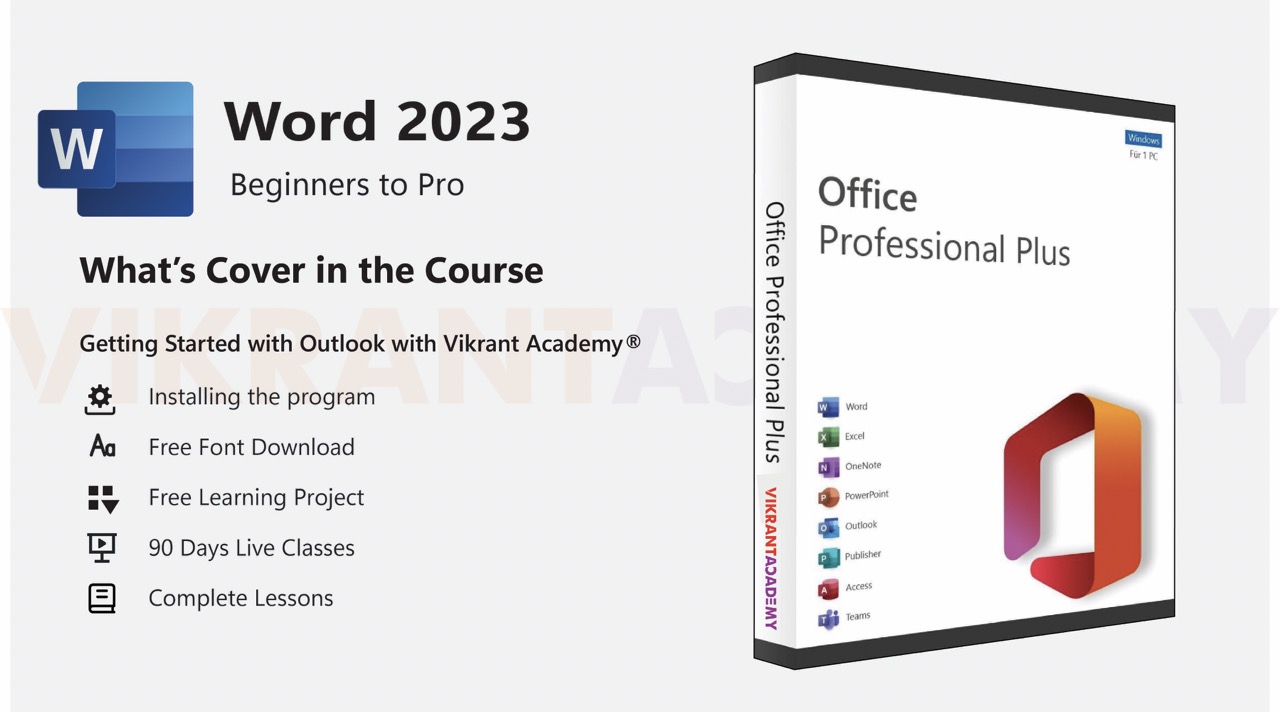



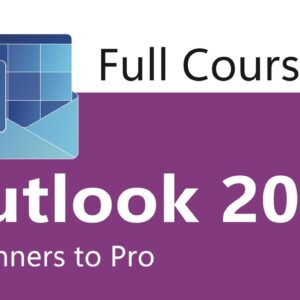
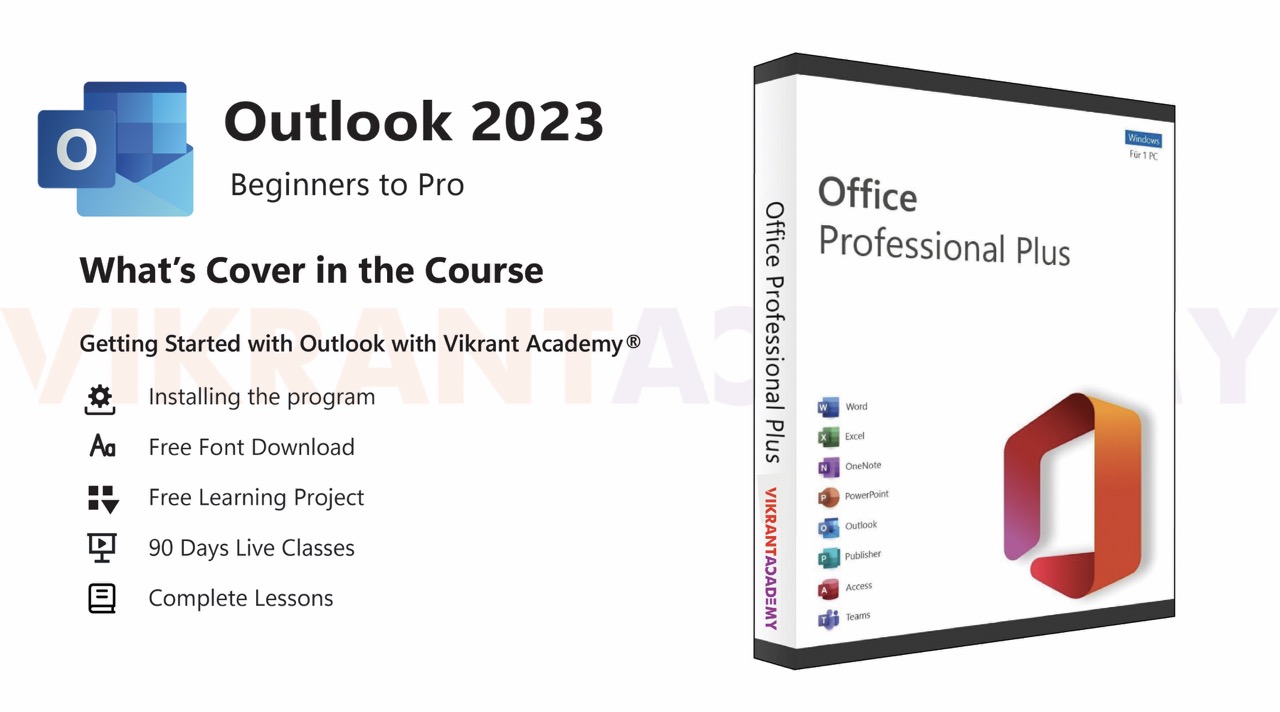
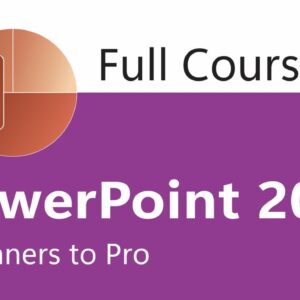
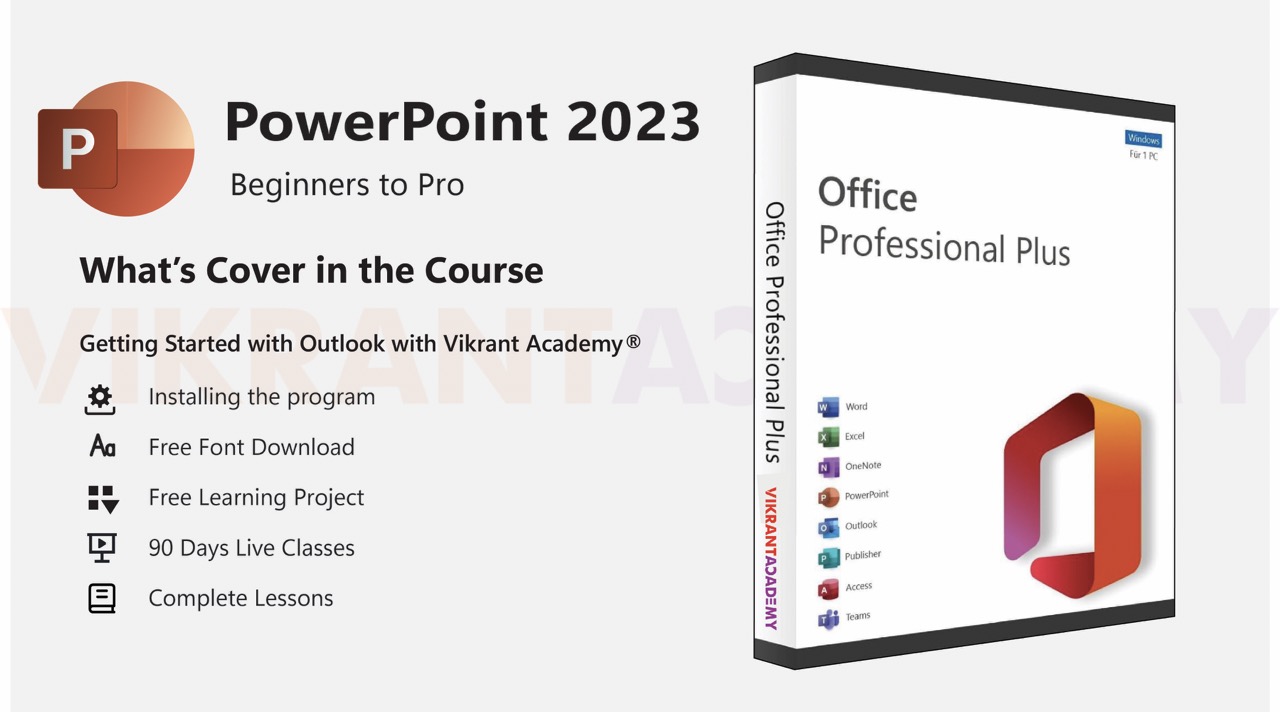
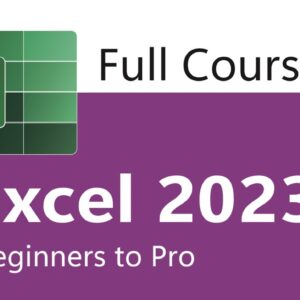
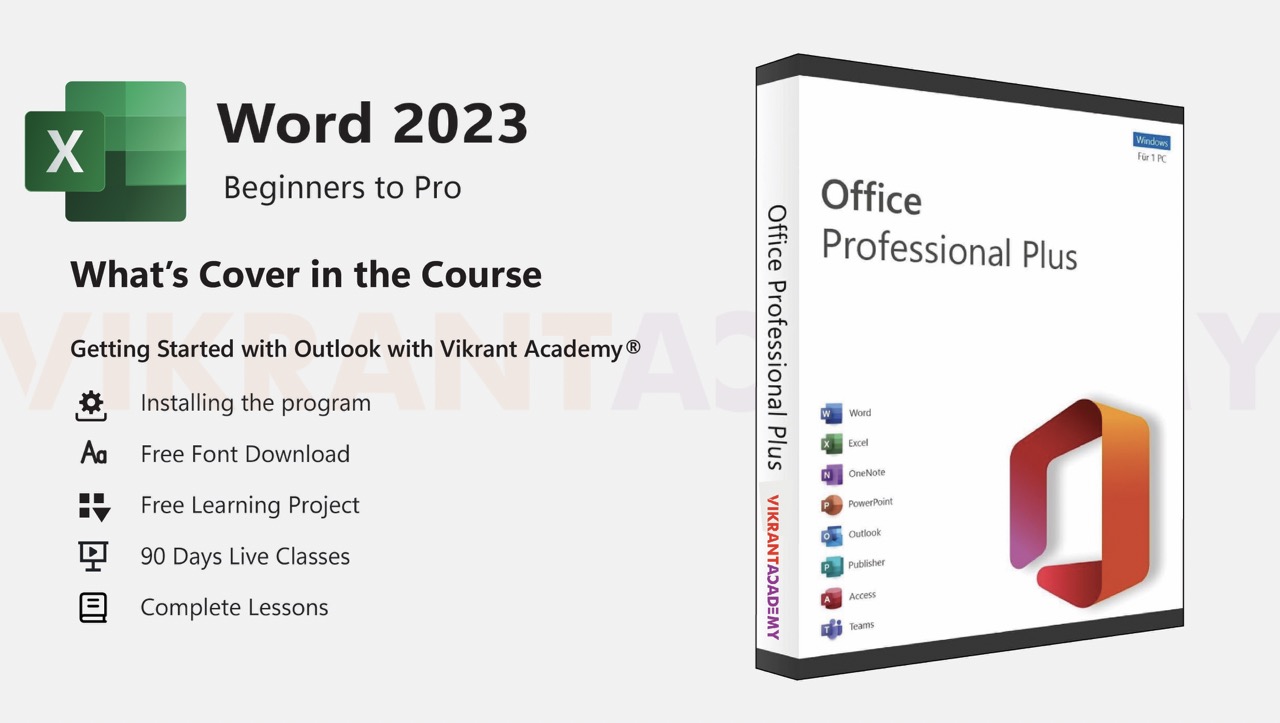
Reviews
There are no reviews yet.