Microsoft® Outlook
Original price was: ₹21,081.₹17,699Current price is: ₹17,699. Inclusive of all taxes
What is Microsoft Outlook?
Microsoft Outlook is a versatile email and personal information management application designed to streamline communication and organization As SESSION of the Microsoft Office suite, Outlook integrates email, calendars, contacts, and tasks, providing users with a unified platform for efficient productivity With features like seamless email management, collaborative calendar scheduling, and robust contact organization, Outlook caters to both individual users and businesses, offering a comprehensive solution for effective communication and task management.
What Vikrant Academy® offers with Live Classes?
We offer 45 hours Outlook course which include full lessons with real time project management that will increase your work productivity by 10X.
Course Duration: 90 Days
No. of Hours: 45
Product Description
- Installing the program
- Free Font Download
- Free Learning Project
A First Look at Outlook
- Why Outlook?
- Do Anything with a Few Clicks
- Switching to the Simplified Ribbon
- Using Email: Basic Delivery Techniques
- Reading email
- Answering email
- Creating new email messages
- Sending a file
- Maintaining Your Calendar
- Entering an appointment
- Managing your schedule
- Adding a Contact
- Entering a Task
Taking a Tour of the Outlook Interface
- How Outlook Fits Into the Office Picture
- Exploring Outlook’s Main Screen
- Moving between modules
- Using the Folder pane
- Changing views in a module
- Working with the To-Do bar
- Working with the Daily Task List
- Taking a peek
- Navigating folders
- Taking Control with the Ribbon
- Viewing ScreenTips
- Using the New Item(s) button
- Finding Things in a Flash with Search
- Simple searching
- Advanced searching
- Getting Help
- Just do it for me!
- Just tell me what to do!
Getting on the Fast Track with
- Handy Shortcuts
- Learning the Value of Dragging
- Creating Other Outlook Items from Email Messages
- Creating a task from an email message
- Scheduling an appointment from an email message
- Creating a new contact from an email message
- Creating Email Messages from Other Items
- Creating an email from a contact
- Creating an email from an appointment
- Keeping the Interface Simple
- Zen of the Right Button
Email Essentials
- Front Ends and Back Ends
- Creating Messages
- The quick-and-dirty way
- The slow but complete way
- Blind copying for privacy
- Formatting a message
- Setting the message importance
- Setting sensitivity
- Setting other message options
- Adding an Internet link to an email message
- Dictating a message
- Reading and Replying to Email Messages
- Viewing previews of message text
- Sending a reply
- Resending messages
- Read it to me!
- That’s Not My Department: Forwarding Email
- Deleting Messages
- Saving a Draft of a Message
Saving a Message as a File
Taking Email to the Next Level
- Nagging by Flagging
- One-click flagging
- What kind of flagging have you got?
- Setting a flag’s status
- Setting flags for different days
- Changing the default flag date
- Adding a reminder to a flag
- Attaching a flag to an outgoing message
- Changing the date on a reminder
- Saving Copies of Your Messages — or Not
- Setting Your Reply and Forward Options
- Adding Comments to a Reply or a Forward
- Sending Attachments
- Sending a file from Outlook
- Sending a file from another application
- Emailing Screenshots
- Creating Signatures for Your Messages
- Translating a Foreign-Language Message
Conquering Your Mountain of Messages
- Organizing Folders
- Creating a new mail folder
- Moving messages to another folder
- Organizing Your Email with Search Folders
- Setting up a search folder
- Using a search folder
- Deleting a search folder
- Playing by the Rules
- Creating a rule: the complete method
- Creating a rule: the quick method
- Running a rule
- Filtering Junk Email
- Fine-tuning the filter’s sensitivity
- Filtering your email with sender and recipient lists
- Filtering domains
- Archiving for Posterity
- Setting up Auto Archive
- Setting Auto Archive for individual folders
- Starting the archive process manually
- Finding and viewing archived items
- Closing the archive data file
- Arranging Your Messages
- Filtering your messages
- Sorting your messages
- Viewing conversations
- Ignoring conversations
- Cleaning up conversations
- Simplifying Tasks Using Quick Steps
- Creating and managing Quick Steps
- Creating Quick Parts to save keystrokes
Managing Multiple Email Accounts and Data Files
- Choosing an Email Provider
- Buying Your Own Domain Name
- Setting Up Email Accounts in Outlook
- Understanding POP vs IMAP
- Collecting the needed information for setup
- Setting up an account using automatic settings
- Setting up an account using manual settings
- Sending Messages from Different Accounts
- Modifying Mail Account Settings
- Changing the basic account settings
- Changing the mail server
- Updating your stored email password
- Managing Outlook Data Files
- Removing an account from Outlook
- Purging old data files
- Moving a data file to another computer
Your Little Black Book: Managing Your Contacts
- Putting in Your Contacts: Names, Numbers, and Other Stuff
- The quick-and-dirty way to enter contacts
- The slow, complete way to enter contacts
- Viewing Your Contacts
- Sorting a view
- Rearranging views
- Using grouped views
- Flagging Your Friends
- Using Contact Information
- Searching for contacts
- Finding a contact from the Mail module
- Forwarding a business card
- Gathering People Into Groups
- Creating a Contact group
- Editing a Contact group
- Using a Contact group
- Adding pictures to contacts
Organizing Your Schedule with the Calendar
- Getting a Good View of Your Calendar
- Choosing a view
- Viewing calendar items
- Time Travel: Viewing Different Dates in the Calendar
- Meetings Galore: Scheduling Appointments
- The quick-and-dirty way to enter an appointment
- The complete way to enter an appointment
- Changing an appointment’s date or time
- Moving an appointment by dragging
- Copying an appointment by dragging
- Moving an appointment using the Appointment form
- Adjusting the length of an appointment
- Cancelling an appointment
- Scheduling a recurring appointment
- Changing a recurring appointment
- Printing Your Appointments
- Adding Holidays
- Handling Multiple Calendars
- Creating multiple calendars
- Managing multiple calendars
- Sharing Calendars
- Sharing a calendar associated with an Exchange account
- Accepting a calendar-share invitation
- Calendar-sharing options for non-Exchange accounts
Staying on Task: To-Do Lists and More
- Entering New Tasks in the Tasks Module
- The quick-and-dirty way to enter a task
- The regular way to enter a task
- Working with Tasks Folders
- Tasks vs To-Do List: What’s the difference?
- Browsing a data file’s folders
- Creating new Tasks lists
- Renaming a Tasks list
- Moving tasks between lists
- Switching Up the View
- Editing Your Tasks
- The quick-and-dirty way to change a task
- The regular way to change a task
- Deleting a task
- Managing Recurring Tasks
- Creating a regenerating task
- Skipping a recurring task once
- Marking Tasks as Complete
- Marking it off
- Picking a Color for completed or overdue tasks
- Using the To-Do Bar (and List)
- Viewing the Daily Task List
- Working with the To-Do Module
Merging Mail from Outlook to Microsoft Word
- Making Mailing Label Magic
- Making and Using a Merge Template
- Mastering Form Letter Formalities
- Merging to Envelopes
- Merging to Email
Integrating Outlook with Google and iCloud
- Integrating Google Calendar with Outlook
- Subscribing to a Google Calendar in Outlook
- Importing a Google Calendar into Outlook
- Accessing Gmail Contacts in Outlook
- Integrating Outlook with iCloud
- Installing the iCloud app on your PC
- Setting up Outlook to work with iCloud
- Using iCloud content in Outlook
Outlook for iOS and Android Devices
- Understanding the Mobile Difference
- Accessing Mobile Email
- Setting up Outlook on a mobile device
- Reading email
- Replying to email
- Composing email
- Archiving, scheduling, and deleting email messages
- Deleting messages
- Managing groups of messages
- Using Your Mobile Calendar
- Navigating the mobile calendar
- Creating a new appointment
Seeing It Your Way: Customizing Outlook
- Customizing the Quick Access Toolbar
- Displaying and positioning the QAT
- Adding and removing commands from the QAT
- Customizing the Ribbon
- Creating a new tab and group
- Adding and removing commands on the Ribbon
- Reordering Ribbon tabs
- Resetting Ribbon customization
- Hiding or deleting a Ribbon tab or group
- Playing with Columns in Table/List Views
- Adding a column
- Moving a column
- Widening or narrowing a column
- Removing a column
- Sorting Items
- Sorting from Table view
- Sorting from the Sort dialog box
- Grouping Items
- Saving Custom Views
- Using Categories
- Assigning a category
- Renaming a category
- Changing a category Color
- Assigning a category shortcut key
- Outlook on the Job
- Planning Meetings with Outlook
- Organizing a meeting
- Responding to a meeting request
- Checking responses to your meeting request
- Taking a vote
- Casting your vote
- Assigning tasks
- Sending a status report
- Enabling Co-workers to Help You with Your Work
- Giving delegate permissions
- Opening someone else’s folder
- Viewing Two Calendars Side by Side
- Setting access permissions
- Viewing two accounts
- Managing Your Out of Office Message
- Managing Your Address Books
Using Outlook on the Web: You’re Outlook
- Away From Outlook
- Signing In to Outlook on the Web
- Exploring the Outlook on the Web Interface
- Getting Caught Up on Web Email Basics
- Reading messages
- Sending a message
- Setting message importance
- Flagging messages
- Organizing Contacts
- Sorting your contacts
- Using Your Calendar
- Viewing your calendar
- Entering an appointment
- Moving an appointment
- Creating a To-Do List
- Exploring Your Options
- Automated vacation replies/out of office message
- Creating a signature
Ten Shortcuts worth Taking
- Using the New Item Button
- Sending a File to an Email Recipient
- Sending a Link to a File
- Sending a File From a Microsoft Office Application
- Turning a Message Into a Meeting
- Finding Something
- Undoing Your Mistakes
- Using the Go to Date Dialog Box
- Adding Items in List Views
- Sending Repeat Messages
- Resending a Message
Ten Things You Can’t Do with Outlook
- Create a Unified Inbox
- Insert a Phone Number Into Your Calendar
- Open a Message From the Reading Pane
- Perform Two-Sided Printing
- Search and Replace Area Codes
- Print a List of Meeting Attendees
- Enlarge the Type in the Calendar Location Box
- Create Contact Records for All Recipients of an Email
- Track Time Zones for Meetings
- Back Up Outlook Data Easily
Ten Things You Can Do after You’re Comfy
- Customize the Quick Access Toolbar
- Smarten Up Your Messages with Smart Art
- Translate Your Email Messages
- Add Charts for Impact
- Use Symbols in Email
- Open Multiple Calendars
- Superimpose Calendars
- Select Dates as a Group
- Pin a Contact Card
Only logged in customers who have purchased this product may leave a review.

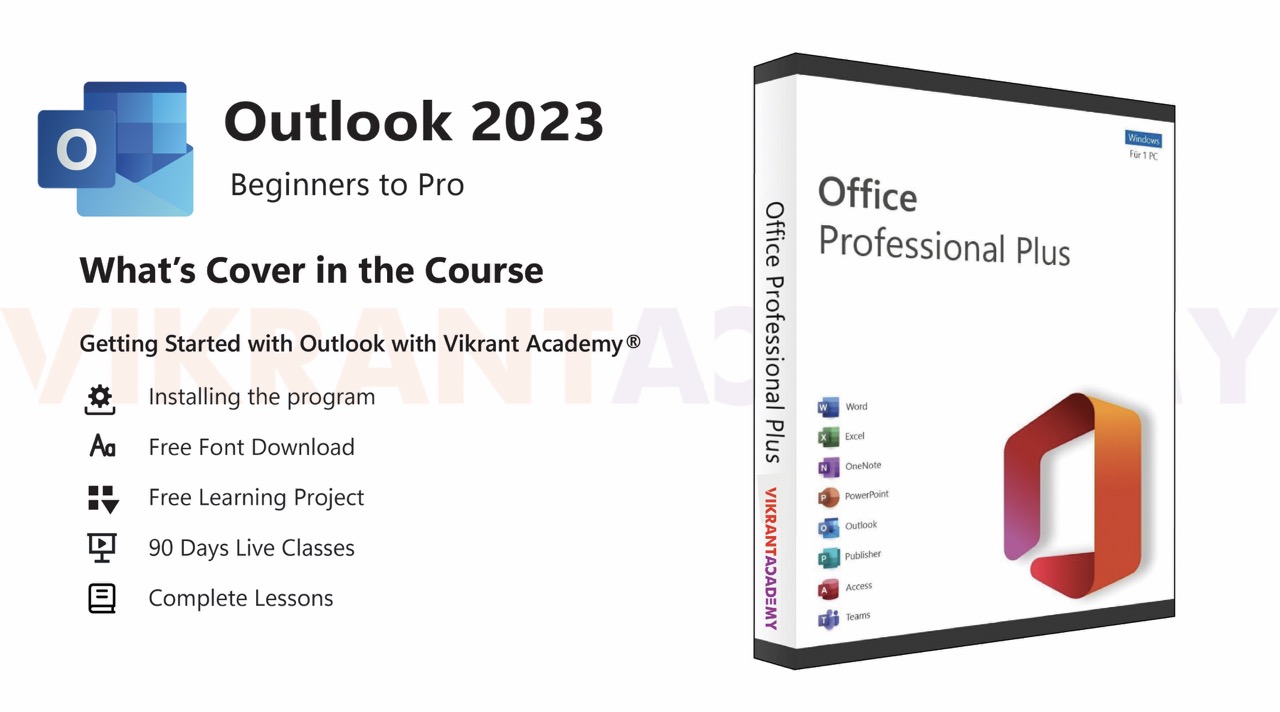
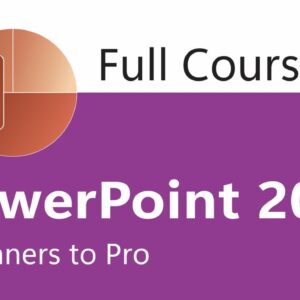
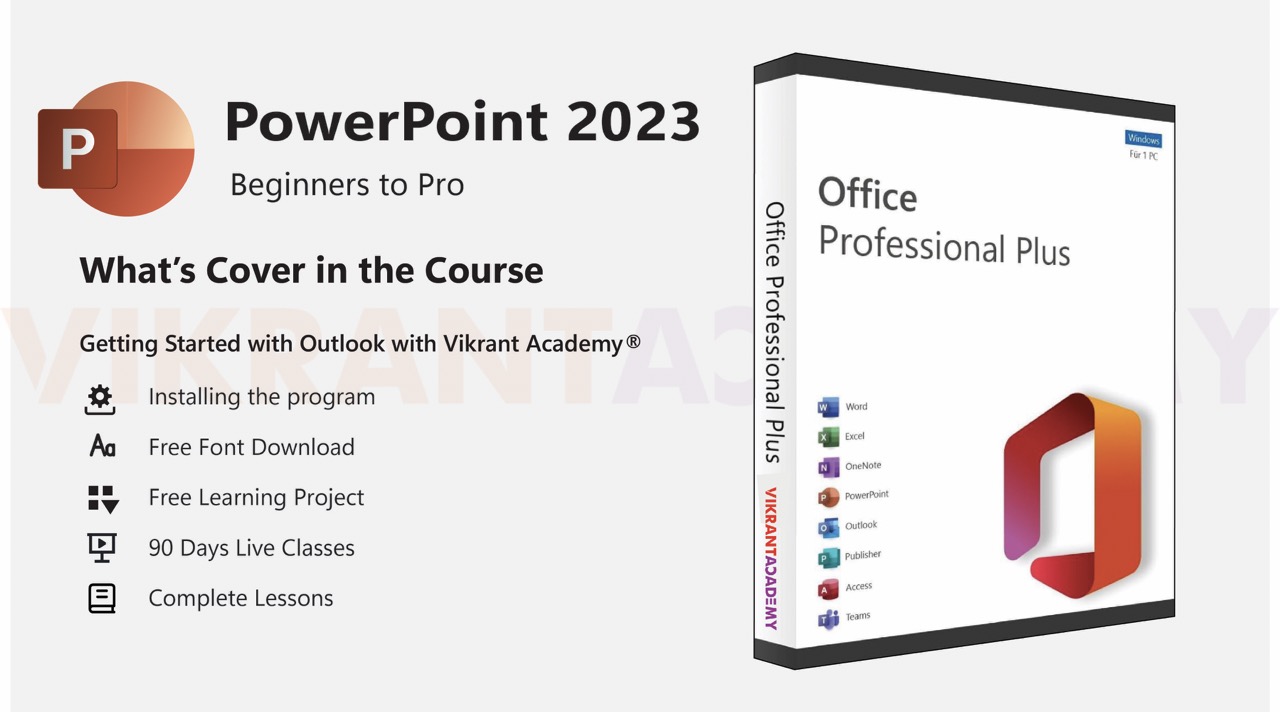
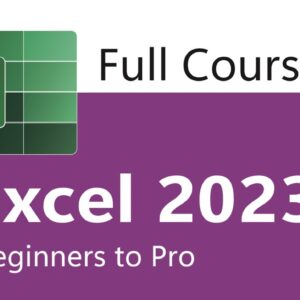
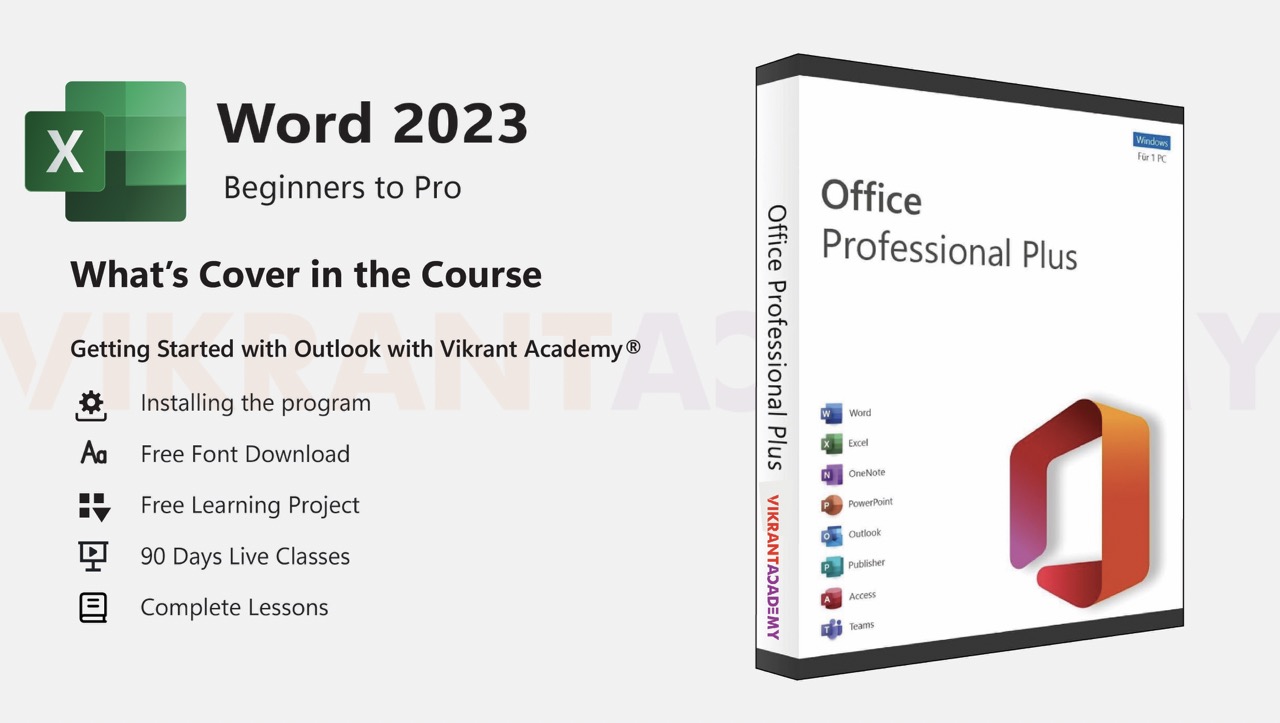
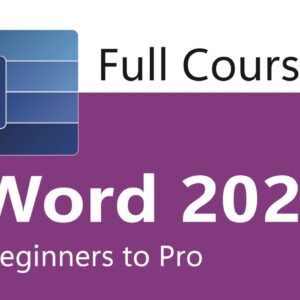
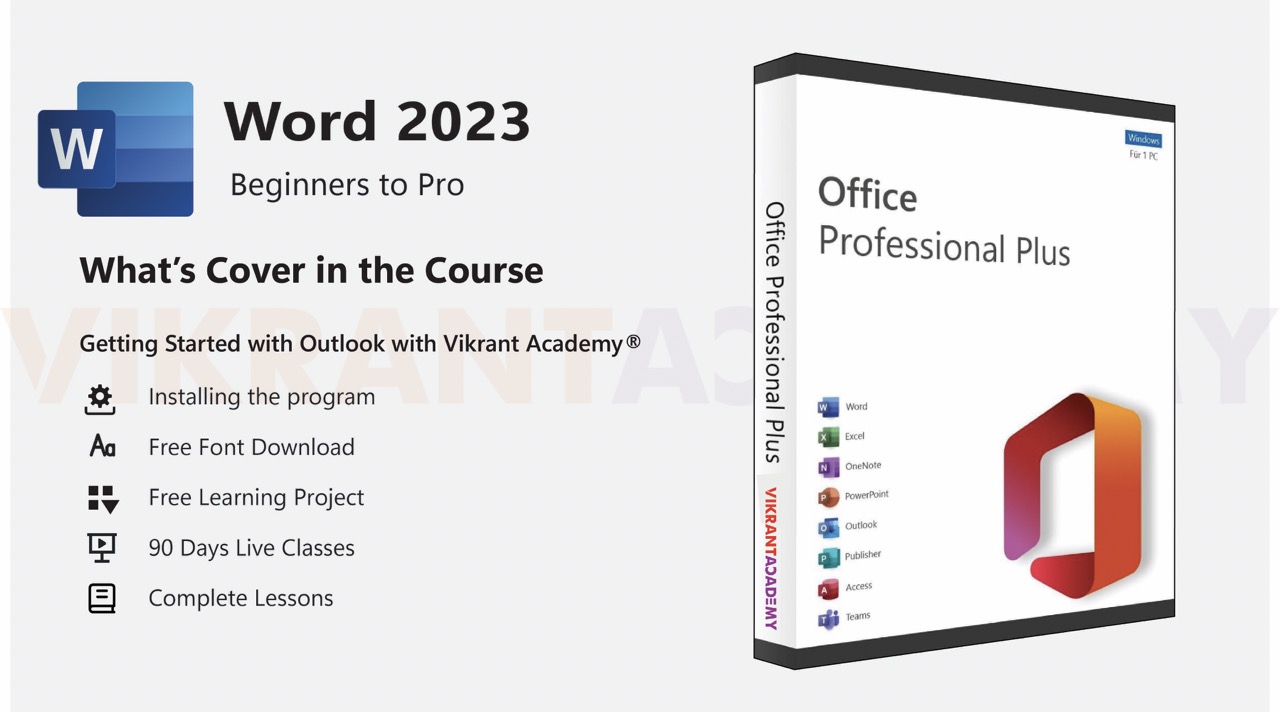
Reviews
There are no reviews yet.